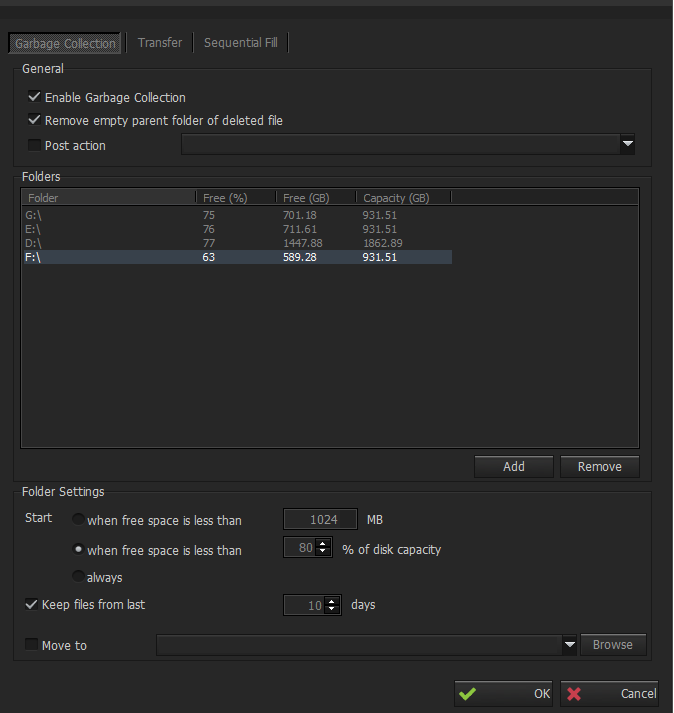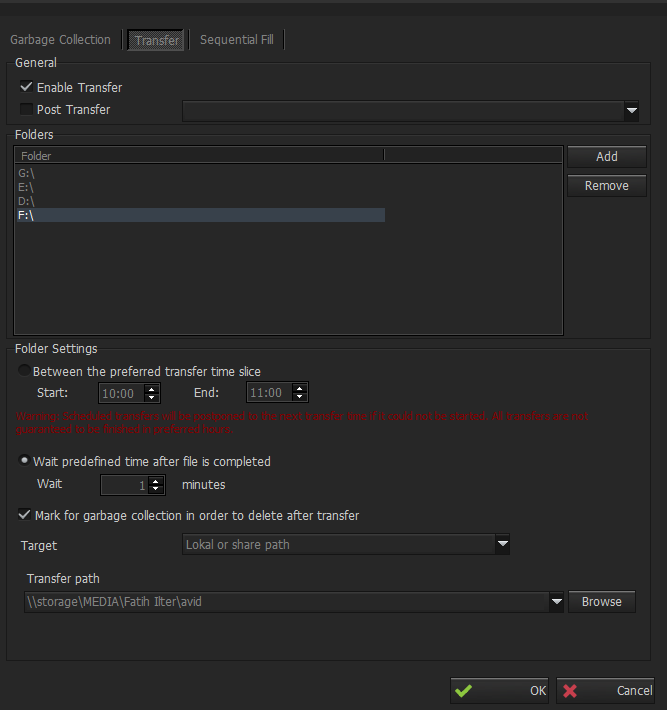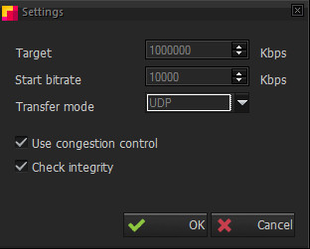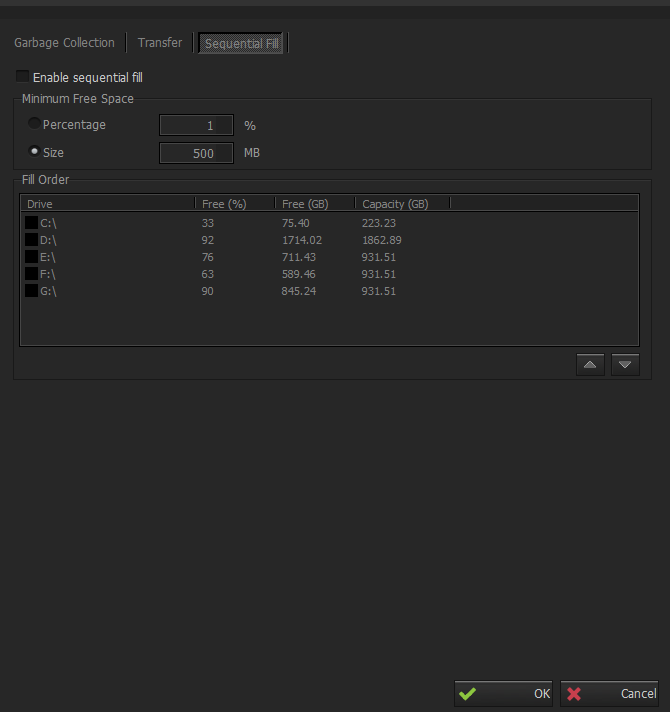Storage Management - The Latest
You can reach Storage Management tab by clicking Tools > Options > Storage Management . There are three sections for Storage Management tab which are; Garbage Collection , Transfer and Sequential Fill.
Garbage Collection feature provides the deletion of older captured files in case if there is a limited storage capacity.
Transfer feature provides the transfer of captured files to another disk drive or to network storage.
Sequential Fill feature provides the possibility to capture into multiple disk drives sequentially.
Garbage Collection
The user can define what do you want INGEST to do, such as when free space in a disc is less than a given value in MB or percent. It is also possible to give number of days that recordings should be kept, an example; if you set 10 days, then Metus Ingest will delete all files older than 10 days.
Enable Garbage Collection option enables these settings to be considered.
Remove empty parent folder of deleted files option deletes all empty sub-folders after deleting the files.
If you enable Post action, you can choose predefined actions.
Folders list shows the folders from which Metus Ingest will delete the captured files. The free space noted here is not the folder’s free space; it is the free space of the disk that folder is in.
Folder Settings can be set according to size or percentage. If the option is set always, then user is supposed to enter number of days be kept. Let’s say, the user wants to keep the files only from last 10 days, then the option should be always and the value should be 10days.
Move To:Users can choose to move the expired files to somewhere else in the network Instead of deleting. In the figure shown above, Enable Garbage Collection option is set, which means that Ingest will
Delete the captured files from in disks D, E, F, G . Deleting the captured files starts when free space is less than 80% of the disk capacity. The expired files move from these folders to the folder on the network.
Transfer
User can transfer the captured files to another disk drive or network storage within a predefined transfer times. Users can even define some post-transfer actions. It can either copy or move the content.
- Enable Transfer:It enables these settings to be considered.
- Post Transfer:If you define an action for “After Record is transferred” event in Actions section in the Application Settings Window, then you can enable the post transfer of this action. Some predefine actions can be chosen for Post Transfer.
- Folders:This section shows folders which Metus Ingest will transfer the captured files. You can add / remove folders to transfer captured files .
Folder Settings
Between the preferred transfer time:It is used to schedule the preferred transfer times. You should set Start and End times.
Wait predefined time after file is complete:It is used to schedule waiting time after file is completed.
Delete after transfer:Mark for garbage collection in order to delete after transfer
- Transfer To A Local Or Share Path:The recorded files will be transfered to local or share path which is chosen from you and deleted from the original folder.
- FTP Adress:The recorded files will be transfered to FTP address which is written from you and deleted from the original folder. You must enter User Name , Password for “FTP address” transfer. And by clicking "Test" button you can test this transfer setting.
- FileCatalyst Server:The recorded files will be transfered to licenced “FileCatalyst” software Server which is written from you and deleted from the original folder. You must enter Host, Directory, User Name and Password. Transfer bitrate, transfer mode, transfer congestion and and file integrity check settings can be controlled by click settings button.
Note:The folder name of the captured files on the Folders list should be same with the folder name on the Output tab of the Profiles window.
Sequential Fill
Enable sequential fill option enables these settings to be considered.
Minimum Free Space can be given
- Per Percentage or
- Per Size in MB.
- Fill Order list shows disk drives with their capacity and free space.
Note:When sequential fill is enabled then the folder chosen in profile settings will be ignored. Therefore folder name can be included in file name settings with a “\” character. Please see Output Settings.