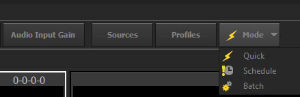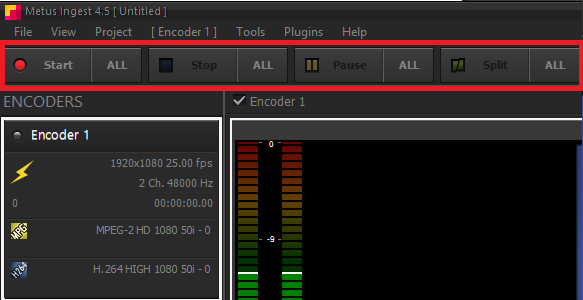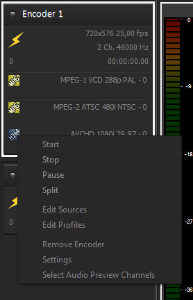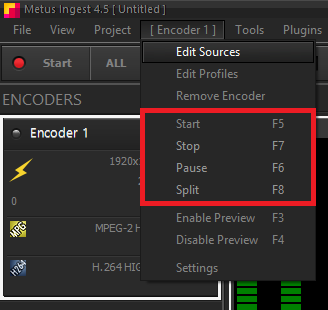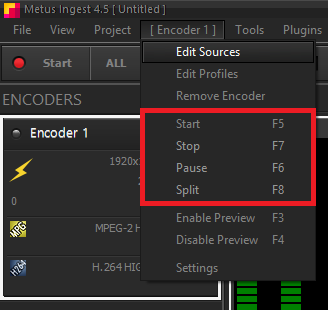Quick Mode - The Latest
Quick Mode is used to start, stop, pause, split, etc. the recording manually. For this manually actions, you should choose Quick Mode. It is shown below choosing the Quick mode and its appearance on the Left Panel after choosing the Quick mode.
Manually Encoding
After adding encoder(s) (with video and/or audio sources) and profile(s) , you can start encoding manually.
There are four options for encoding. These are Start, Stop, Pause and Split .
This button is used to start encoding. At the same moment, a new file is created at the folder path given. However, this file cannot be played until encoding action is finished.
This button is used to stop encoding. It is only active at the time of encoding. After stop button is clicked, the encoded file that created by clicking “start” button will be completed and ready to play and use.
This button stops encoding temporarily. Encoding is not complete yet. If stop button is clicked instead of pause, encoding stops permanently and encoding completes the file.
Split button does not stop encoding. It completes current file and immediately creates another file. It is like a stop + start button at the same time. (You can make Auto Split too , please click Output Settings to see Auto Split Settings)
These buttons bound at tool bar menu and also including to clicking over the encoder.
Another way to reach to these buttons are from encoder menu.
As it is seen above, hotkeys of these buttons can be used too.
Another way to Start / Stop encoding is from the Output Window. There are only Start and Stop buttons on the output window as it seen below.
Multiple Encoders:
These recording buttons are for individual encoders. Even there is more than one encoder, by clicking over the encoder which is desired, these buttons can be used to work with this encoder. On the other hand, if these actions are desired to use for each encoder simultaneously, instead of these buttons, “start all”, “stop all”, “pause all” and “split all” buttons should be used. These buttons can be reached at toolbar,
From Project Menu ,
or by using hotkeys shown at project menu.