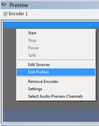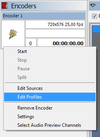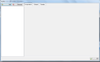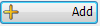Profile : Recording formats are defined in profiles. In the profile section the desired video and audio compression formats are chosen. At least one profile is needed for starting the capturing. Maximum 12 simultaneous recording profiles can be defined for an Encoder. To see supported profiles, please see Supported Formats.
After adding an encoder, one or more profiles should be configured. First of all, “Profiles” window should be opened. To open this window, there are several ways.
From Toolbar by clicking button,
From Encoder Menu by clicking [Encoder Name] (This is the name of encoder which is currently selected so it changes according to encoder names entered before) ,
- From right click menu on Preview Window or Left Panel on the Encoder
A profile window is shown below,
After clicking Add button, a window appears (see below) which shows supported presets. From this list, any desired preset can be selected and added to profiles. These presets can be selected one by one or by holding Ctrl modifier key, multiple presets can be selected and added to profile at the same time.
Left side of this window, a category can be selected and within this category any preset can be selected at the right side. By clicking OK button, selected preset(s) will be added to profile. Maximum twelve(12) presets can be added as profiles.To sum up, the steps of adding a profile is like this:
-Click Edit Profile in the Encoder menu or right click menu of the selected Encoder or click the Profiles button on toolbar.
-Clicking + Add on the Profiles window will show the supported encoding formats in categorized manner. Choose preset or presets that you want to capture. (Your selected profile should have the same frame rate with your source encoder.)
-Click OK to close “Select a Preset” window.