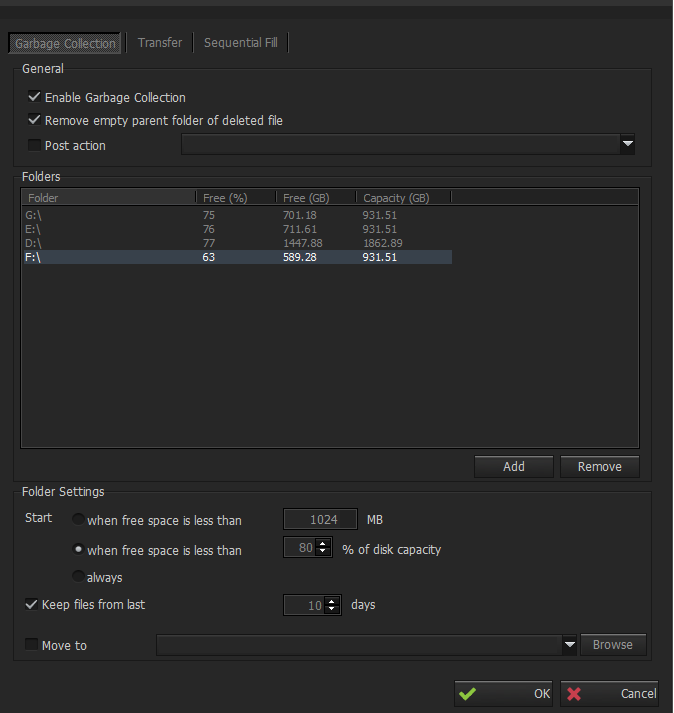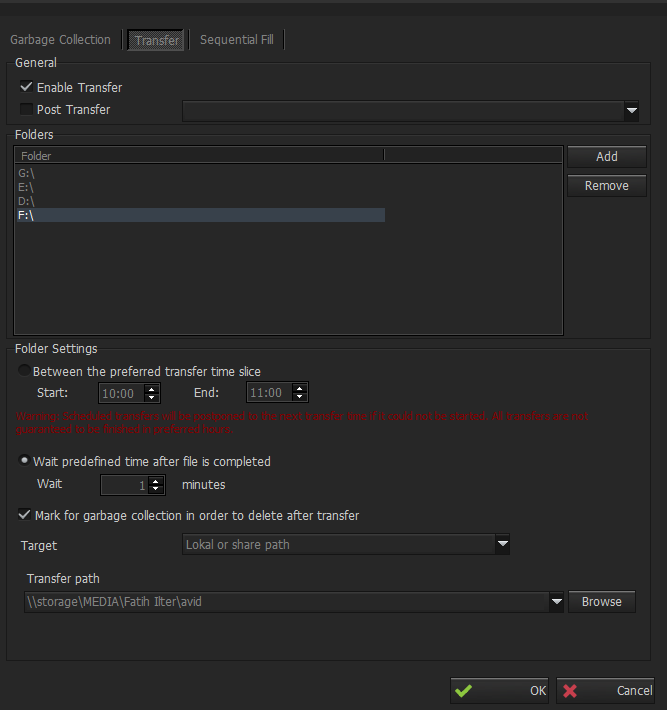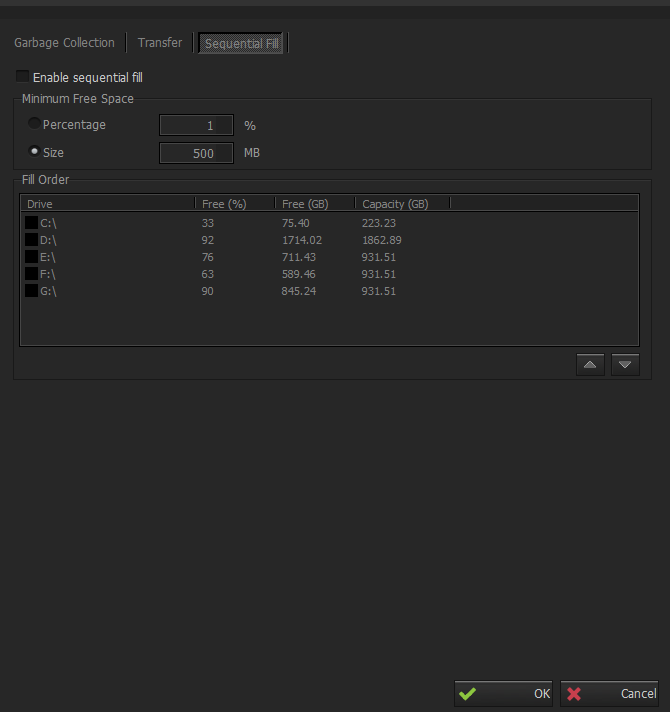...
The user can define what do you want INGEST to do, such as when free space in a disc is less than a given value in MB or percent. It is also possible to give number of days that recordings should be kept, an example; if you set 10 days, then Metus Ingest will delete all files older than 10 days.
Enable Garbage Collection option enables these settings to be considered.
...
User can transfer the captured files to another disk drive or network storage within a predefined transfer times. Users can even define some post-transfer actions. It can either copy or move the content.
- Enable Transfer:It enables these settings to be considered.
- Post Transfer:If you define an action for “After Record is transferred” event in Actions section in the Application Settings Window, then you can enable the post transfer of this action. Some predefine actions can be chosen for Post Transfer.
- Folders:This section shows folders which Metus Ingest will transfer the captured files. You can add / remove folders to transfer captured files .
...
Note:The folder name of the captured files on the Folders list should be same with the folder name on the Output tab of the Profiles window.
Sequential Fill
Enable sequential fill option enables these settings to be considered.
...
Note:When sequential fill is enabled then the folder chosen in profile settings will be ignored. Therefore folder name can be included in file name settings with a “\” character. Please see Output Settings.