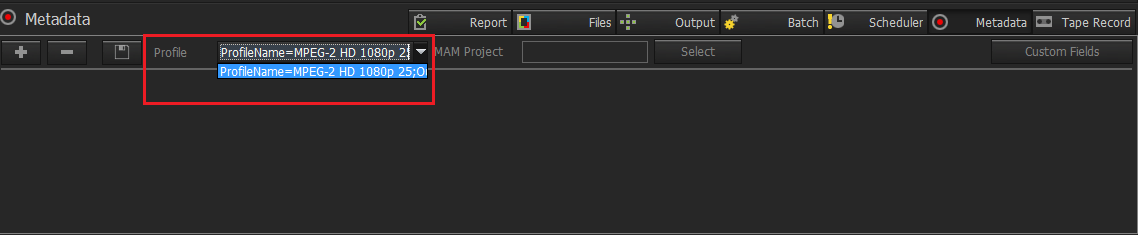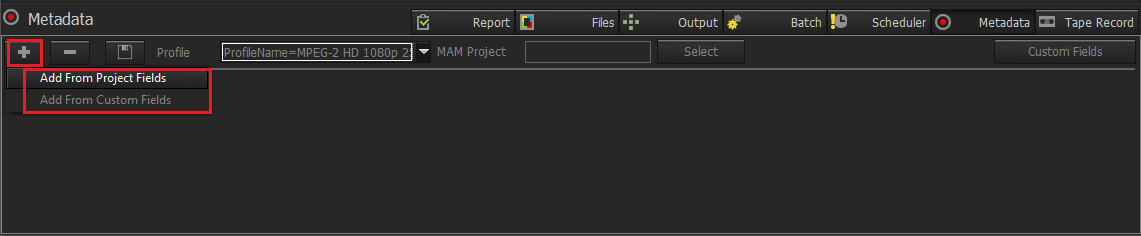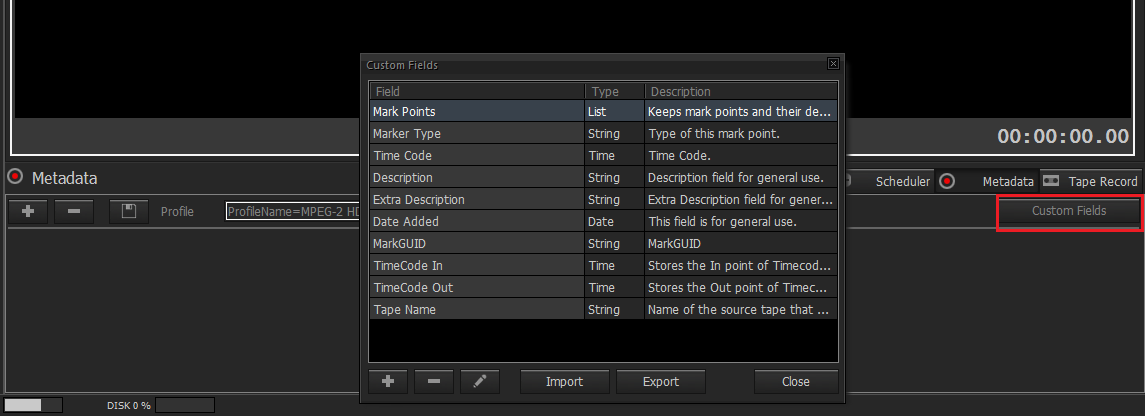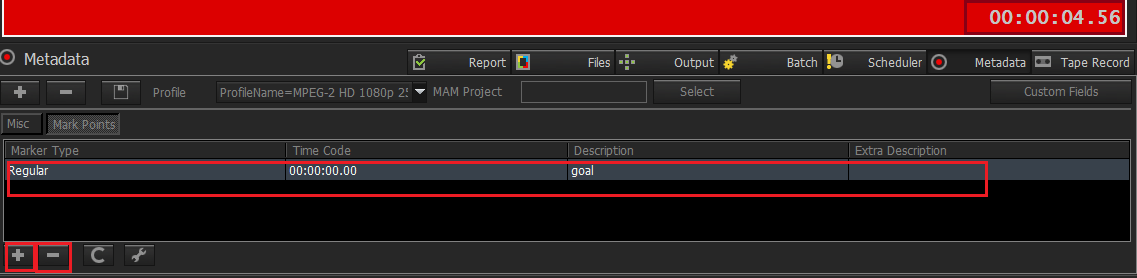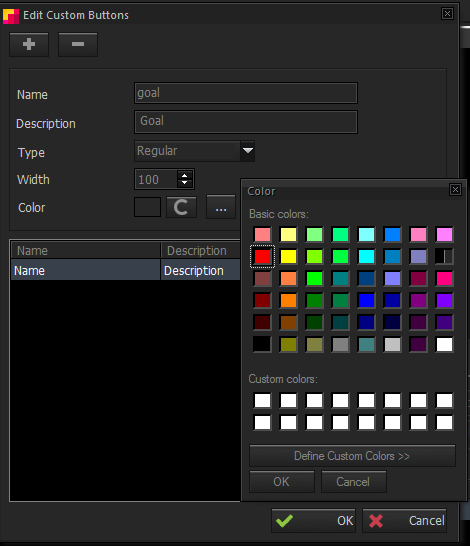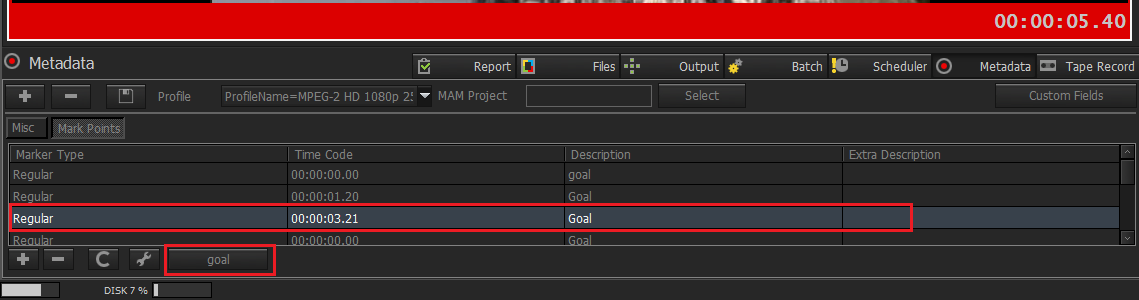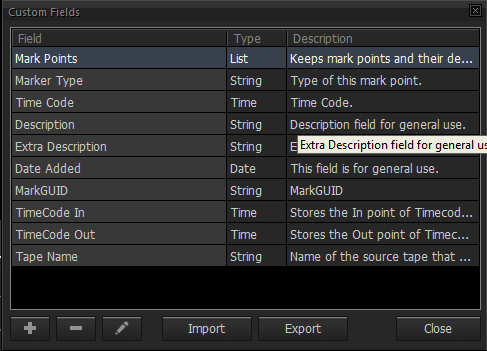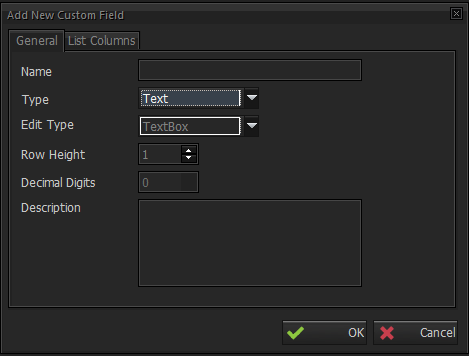...
Metus INGEST allows you to insert metadata, as Metus MAM metadata fields or/and as custom user defined fields. Metadata insertion can be done during or after encoding. INGEST will save metadata information as a separate XML file automatically after file creation (after stop or split encoding).
First you need to select profile.
Then Simply click '+' to add a new metadata field either from Metus MAM project fields or custom fields. After selecting desired field and clicking 'OK', you will see the field in the metadata tab, then you can enter 'Value' (metadata input). Simply click 'X' to remove any metadata field.
You can create live action buttons with Mark points, click to button to add live action markers. At the opening window click to '+' button . And adjust "Name , Description , Type (Regular /Marker In /Marker Out ) , Width , Color " for live action button then click to "OK" .You can see an example for live action buttons at the following pictures.
For this example ; after you add "Goal " button , if you click to Goal button at the time of encoding , it will be added as marker metadata which includes your live aciton action button settings.
You can create can create custom metadata fields through 'Custom Fields' button at the top right corner. Click 'Edit' to edit the default fields, or click '+' to add a new customized field of your own.
Please see Applications Settings/Metadata for more metadata options.