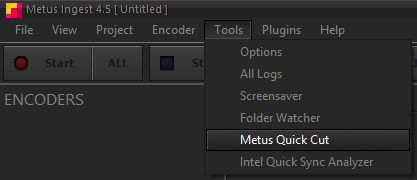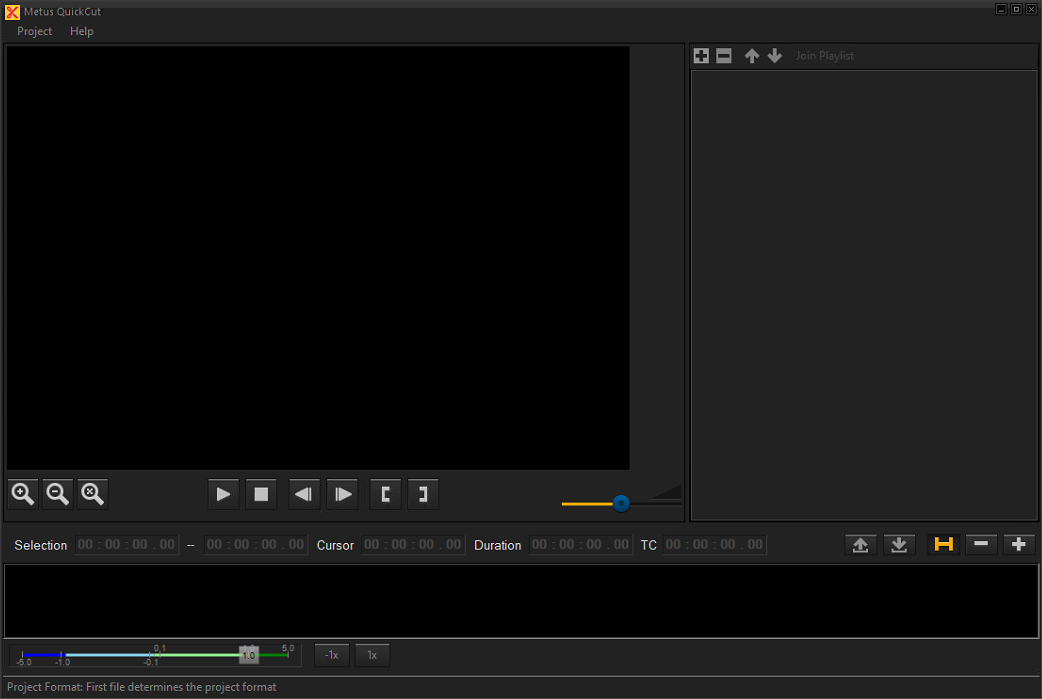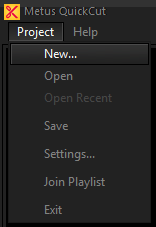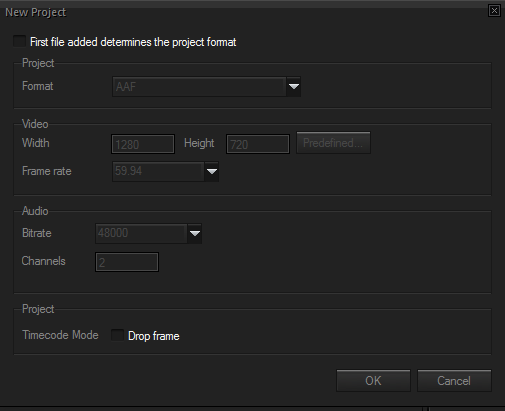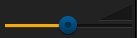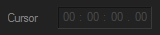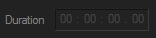METUS QuickCut
Metus QuickCut is a new lightweight clip tool. The professional tool plays, trims and assembles clips, and exports files without rendering. It enables editors and non-editors alike to make cuts on the fly, significantly reducing program turn-around times. Supported file formats are MPG, MXF, XDCAM, MP4 and .MOV (trim only).
By right clicking on the ingested video files from "Metus INGEST > Files" menu, you can export the created video files to Metus Quickcut easily.
User Interface
Project Menu
In this menu user can create, open or save a new project.
In settings section, user can adjust new projects. Join playlist creates new file from selected parts.
Preview
Plays/Pauses the file on the preview
Stop button the file on the preview
Shows previous/next frame
Start/End Marker Region selects parts on file for operations. Pressing delete button on selected part unselects that part.
Volume
Playlist Menu
Adds new file in the project.
Removes the selected file from the project.
Move Up/Down between added files. Double clicking on files also selects.
Join Playlist assembles/exports selected region/regions and creates new file. Parts will be assemble in order of added files and timeline of parts.
Timeline
Timeline is below preview and playlist menu. User plays, assembles and exports the file from timeline section.
button changes scale of timeline.
In selection, first timeline box shows start marker, second timeline box shows end marker. Markers can be selected by typing if start marker added or clicking and moving the cursor. After part/parts selected from file.
Shows the time of cursor’s location.
Duration shows total length of selected file.
Shortcuts
Start Region: I/F7
End Region: O/F8
Export Selected Region: F11
1 Frame forward: Arrow Right
1 Frame back: Arrow Left
1 Second forward: Shift + Arrow Right
1 Second back: Shift + Arrow Left
10 Seconds forward: Page up
10 Seconds back: Page down
Select Next Region: Ctrl + Right
Select Previous Region: Ctrl + Left
J-K-L: Play backward - Reset Rate - Play forward
Zoom in: Ctrl + +
Zoom out: Ctrl + -
Zoom reset: Ctrl + 0