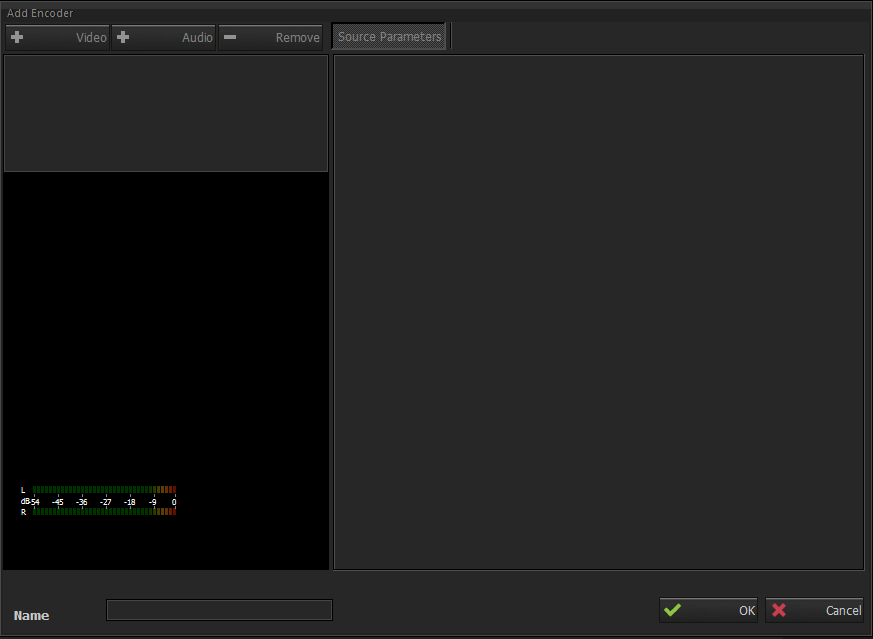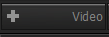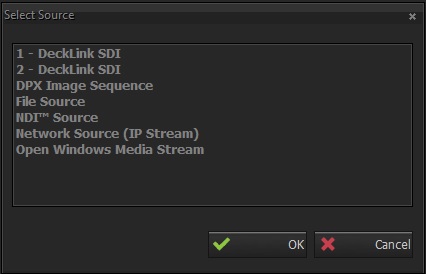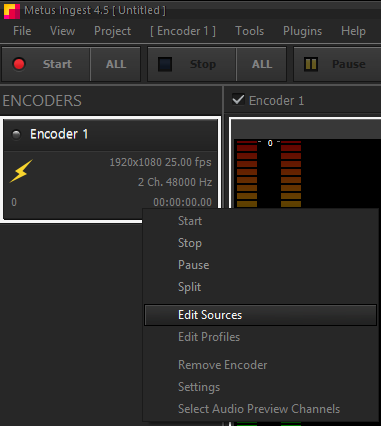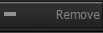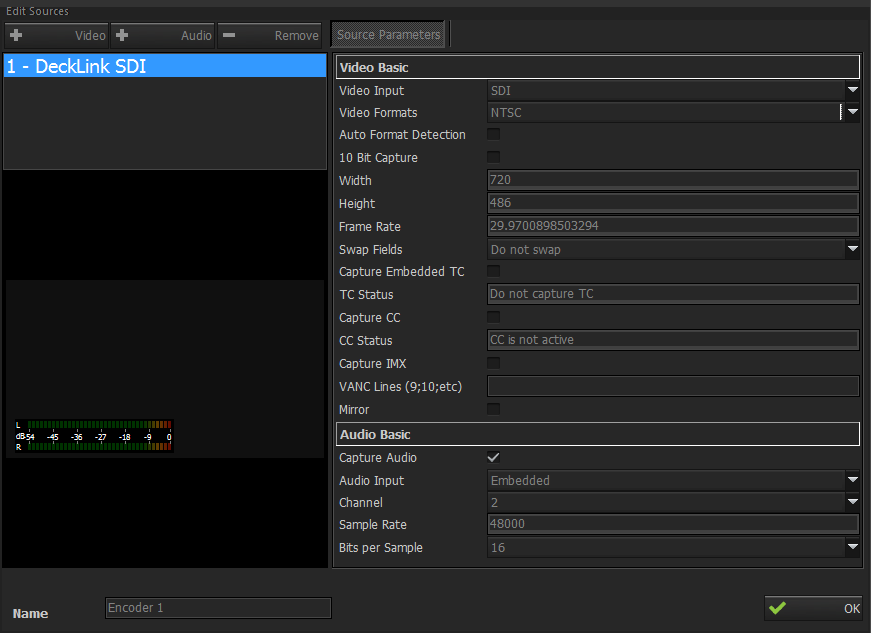Supported Encoder Sources:
To see supported encoder sources click Supported Capture Devices .
Adding Video & Audio Sources to an Encoder
Only a single video and a single audio source can be configured for an encoder. Whichever way used to add an encoder, the same window pops up. By the help of this window a video and audio source can be added.
Adding Video Source
Encoder Name can be entered in the bottom left. After that by clicking button a video source window pops up it is shown below.
By choosing one of the sources and clicking OK button, a video source will be added to this encoder. If “File Source” is selected as video source , a folder browser window pops up. Any video file from local machine or network can be selected.
...
Note:It’s not necessary to add both video and audio sources at the same time for an encoder. If it’s required, only a video source or only an audio source can be added to an encoder.
Edit Source
If any source is added, this source can be edit anytime except at the time of encoding. (While encoding, "Edit Source" window cannot be opened.) Video and/or audio settings can be adjusted or one of them can be removed. (Both video and audio source cannot be removed while editing, at least one of them must exist.)
...
From Right Click to Encoder Menu
Remove a Source
By using this button, the source which is selected can be removed.
Adding Blackmagic Decklink Card As Encoder
Unlike other sources, Blackmagic Decklink boards have two options while adding them as an encoder. Direct Show (DS) is WDM is one of them which is same with other cards. and Low Level (LL) is other option and this is a bit different from other cards. When a video source is added as an encoder with LL or WDM option, audio will be in this video source too, so an audio source can not be added separately.
As it seen at the picture , audio and video are both seen as one source. Capture audio should be checked if audio of the source is desired to be ingested also. Audio input should be selected as “Embedded” if the source is connected as SDI. Channel amount is two and can be changed if source channel amount is different.
SMPTE 436 VANC lines can be added for VANC line capturing by typing VANC line numbers with semicolon between the line numbers.
If Show Mirroring option is selected from Decklink tab of Encoder Card settings, Mirror checkbox will be appear below VANC Lines settings.
Removing an Encoder
An encoder cannot be removed while source is encoding. There are several ways to remove an encoder.
...
Another easy way to remove all encoders is using hotkey CTRL+SHIFT+F2.
Encoder Entities
There are meanings of symbol at the "Encoders " view at the Left Panel after adding sources and profiles.
...
A. Capture Mode
B. Source video size and frame rate
C. Source audio channels and sample rate
D. Source buffer
E. Capture time (duration)
F. Profile 1
G. Profile 2
H. Profile 3
I. Samples buffer, sample count for profiles. This is the sample count on queue waiting for encoding. If this number increases then it means the system is not adequate for encoding in this profile.
...
...