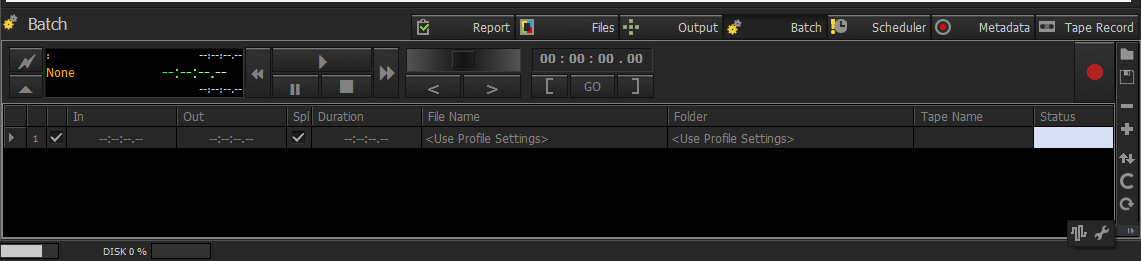Batch: You need to set recording mode to Batch option if you want to enable batch recording option from VTR, DVCAM, etc. devices. It is shown below choosing Batch Capture Mode and its appearance on the Left Panel after choosing Batch Capture Mode .
Batch Capture from VTR, DVCAM
...
8. By clicking to “ ” button, the user sets In and Out points, File Name, Folder and Tape Name during play out. The startup values just after clicking to “ ” button are shown on the figure below.
On the figure shown below, In and Out points are set by the user, so the time difference. Duration, is automatically set. If the user leaves File Name and Folder as <Use Profile Settings>, then the values are automatically retrieved from the Output tab of the Profile window. The user can optionally set the name of the tape.
9. The user can start to record by clicking the big red dot on the right corner of the Batch window. During recording, the record button turns from red to black and Status is in capturing mode.
Batch Window
This window is at the bottom panel.
Batch buttons are described as below;
Lock
Enabling / Disabling
Import : It imports the saved list to the Progress List.
Export: It exports the list as text file.
Add
Remove
Sort
Clean
Reset: clears Status in the List.
Ping: refreshes the connection between VTR and the computer.
Settings: it sets the connection parameters between VTR and the computer.
...
On the figure shown above, the area colored with orange shows the status of the recording. The status and the colors of the area are;
- complete >> green
- positioning >> yellow
- capturing >> orange
- aborted >> red
...
Status is the phase of the recording.
Settings
Port: should be set to any serial port (COM1 or COM3) to connect VTR to the computer that that Ingest application runs.
Preroll: the recording starts as early as the the value entered in this field. This frame must be maximum 250 frames (10 sec.).
...
Note: If this text file will be used as an imported list, Stop button on the menu should be clicked at the end of the recording. The recording source will be automatically saved to the default folder defined on the Default Output settings.