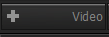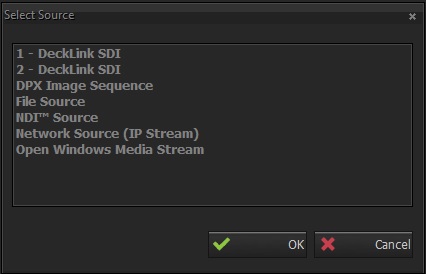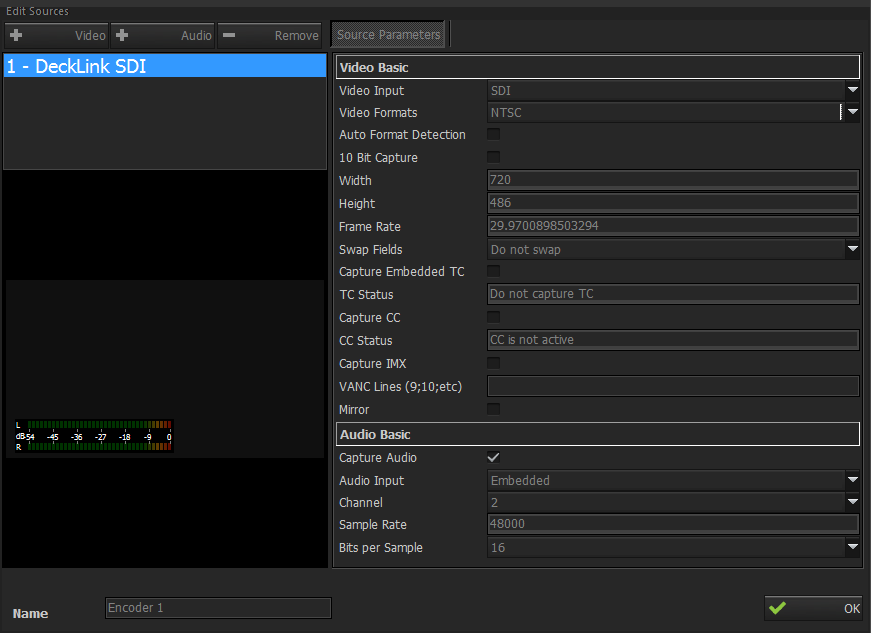...
Encoder Name can be entered in the bottom left. After that by clicking button a video source window pops up it is shown below.
By choosing one of the sources and clicking OK button, a video source will be added to this encoder. If “File Source” is selected as video source , a folder browser window pops up. Any video file from local machine or network can be selected.
...
Unlike other sources, Blackmagic Decklink boards have two options while adding them as an encoder. WDM is one of them and Low Level (LL) is other option. When a video source is added as an encoder with LL or WDM option, audio will be in this video source too, so an audio source can not be added separately.
As it seen at the picture , audio and video are both seen as one source. Capture audio should be checked if audio of the source is desired to be ingested also. Audio input should be selected as “Embedded” if the source is connected as SDI. Channel amount is two and can be changed if source channel amount is different.
SMPTE 436 VANC lines can be added for VANC line capturing by typing VANC line numbers with semicolon between the line numbers.
If Show Mirroring option is selected from Decklink tab of Encoder Card settings, Mirror checkbox will be appear below VANC Lines settings.
Removing an Encoder
An encoder cannot be removed while source is encoding. There are several ways to remove an encoder.
...
A. Capture Mode
B. Source video size and frame rate
C. Source audio channels and sample rate
D. Source buffer
E. Capture time (duration)
F. Profile 1
G. Profile 2
H. Profile 3
I. Samples buffer, sample count for profiles. This is the sample count on queue waiting for encoding. If this number increases then it means the system is not adequate for encoding in this profile.
...